- Understanding Apple's Digital Legacy Feature
- Prerequisites for Setting Up a Legacy Contact
- Steps to Make a Person Your Legacy Contact
- Sending the Legacy Contact Request
- Managing Your Legacy Contact
- What Happens When the Legacy Contact is Activated
- Tips for Choosing the Right Legacy Contact
- Secure Your Apple Digital Legacy Feature Wishes with WillBox.me
- Frequently Asked Questions About Apple’s Digital Legacy Feature
- Our service
Digital Legacy Feature for Apple: How to Make a Person Your Legacy Contact on iphone
Learn how to set up a legacy contact on your iPhone with Apple's Digital Legacy feature. Ensure your digital inheritance is secure and accessible.
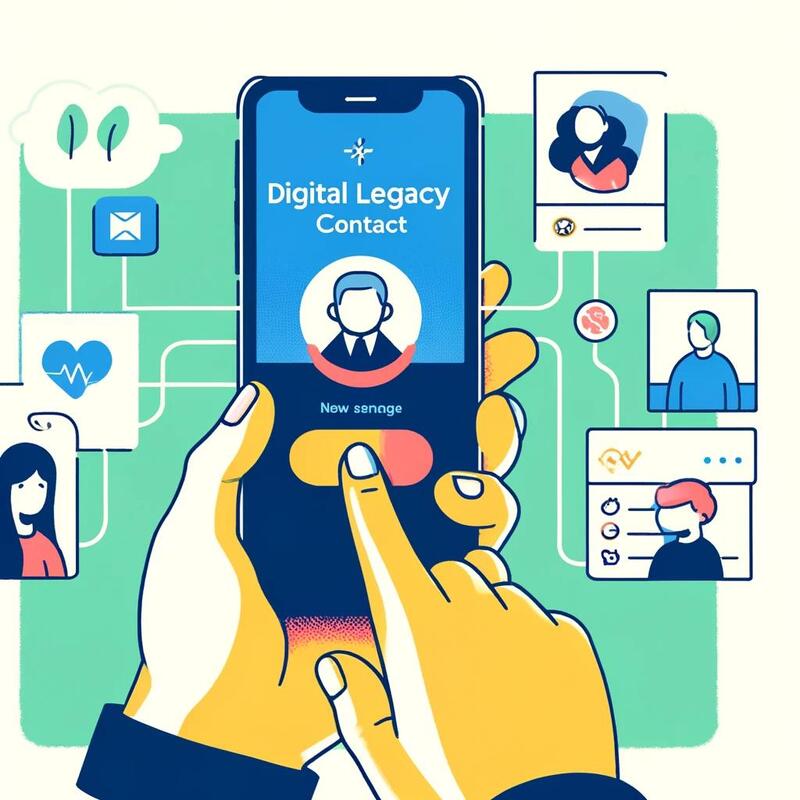
Apple’s Digital Legacy feature allows you to plan your digital inheritance. By setting up a legacy contact, you ensure that your digital assets are protected and accessible to a trusted person after you pass away. This feature simplifies the process of transferring your digital data to a loved one, ensuring you leave a lasting digital legacy. Understanding how to set up a legacy contact on your iPhone is crucial in today’s digital age. This guide will provide an overview of the importance of setting up a legacy contact and a step-by-step process to make someone your legacy contact.
Understanding Apple's Digital Legacy Feature #
Apple's Digital Legacy feature is designed to manage your digital assets after death. It allows you to assign a trusted individual to access your iCloud data, including photos, documents, and other digital content. This feature is part of Apple's commitment to helping users manage their digital inheritance.
The primary purpose of this feature is to ensure your digital assets are not lost, but instead are passed on to your chosen legacy contact. Benefits of using Apple's Digital Legacy feature include the peace of mind knowing your digital content is safe, the ability to manage your digital estate comprehensively, and the assurance that your digital legacy will be preserved according to your wishes. By using Digital Legacy, you protect your digital assets, providing peace of mind that your digital inheritance is secure.
Prerequisites for Setting Up a Legacy Contact #
Before setting up a legacy contact, you need to ensure your Apple devices and iOS versions are compatible with the Digital Legacy feature. Your device must be running iOS 15.2 or later to access this feature. Additionally, you need an active Apple ID and a current iCloud account.
- Compatible Devices and iOS Versions: Ensure your iPhone or iPad is updated to iOS 15.2 or later. This version includes the Digital Legacy feature.
- Apple ID Requirements: You must have a valid Apple ID to use the Digital Legacy feature. Ensure your Apple ID information is up to date.
- iCloud Account: Make sure your iCloud account is active and synced with your device. Keeping your iCloud account updated ensures all your digital assets are covered under the Digital Legacy feature.
These prerequisites are essential to ensure a smooth setup process for your legacy contact.
Steps to Make a Person Your Legacy Contact #
Adding a legacy contact on your iPhone is a straightforward process. Follow these detailed steps to ensure your digital assets are in trusted hands:
- Access the Digital Legacy Settings: Open the Settings app on your iPhone.
- Navigate to Legacy Contact: Tap on your Apple ID at the top of the settings menu. Then, select Password & Security. Here, you will find the Legacy Contact option.
- Choose a Trusted Individual: Follow the on-screen instructions to select a trusted person as your legacy contact. You can choose a family member, friend, or any trusted individual.
- Confirm and Save: After selecting your legacy contact, confirm your choice and save the settings. Apple will provide you with an access key, which you need to share with your legacy contact.
By completing these steps, you ensure that your digital assets will be managed by someone you trust, preserving your digital legacy.
Sending the Legacy Contact Request #
Once you have designated your legacy contact, the next step is to send them a request. This is crucial to ensure they are aware of their responsibilities and can accept their role. Here’s how to do it:
- Send the Request: After selecting your legacy contact, Apple will prompt you to send a request to the chosen individual. This request will include the access key they need to manage your digital assets.
- Information Provided: Your legacy contact will receive detailed information about their role and the data they will have access to. This transparency helps them understand their responsibilities fully.
- Communication is Key: It’s important to discuss your choice with your legacy contact. Ensure they are comfortable with their role and understand the importance of managing your digital assets.
Sending the legacy contact request and having an open conversation about it ensures smooth management of your digital legacy.
Managing Your Legacy Contact #
You can view and manage your legacy contact settings at any time. Here’s how to manage these settings effectively:
- View and Manage Settings: To view and manage your legacy contact settings, go to the Legacy Contact section in your Settings app. Here, you can see the details of your current legacy contact.
- Make Changes or Revoke Access: If circumstances change, you can update your legacy contact settings. You can change your legacy contact or revoke their access entirely if needed.
- Keep Information Updated: Ensure your legacy contact’s information is always current. If your legacy contact changes their contact details or if you want to designate a new person, update the settings accordingly.
Managing your legacy contact settings ensures that your digital assets are always protected and accessible to the right person.
What Happens When the Legacy Contact is Activated #
When your legacy contact needs to access your digital legacy, there are specific steps they need to follow. Understanding this process helps ensure that your digital assets are accessed securely:
- Activation Process: Your legacy contact will need to provide Apple with a copy of your death certificate and the access key you shared with them. This step verifies their right to access your digital legacy.
- Types of Accessible Data: Once activated, your legacy contact can access various types of data stored in your iCloud account. This includes photos, notes, documents, and other digital content.
- Security Measures: Apple has implemented stringent security measures to protect your data. The verification steps ensure that only the designated legacy contact can access your digital assets.
These steps and security measures protect your digital legacy, ensuring it is accessed only by the trusted individual you designated.
Tips for Choosing the Right Legacy Contact #
Choosing the right legacy contact is crucial for the proper management of your digital assets. Consider the following factors:
- Trust and Responsibility: Select someone you trust completely and who is responsible enough to manage your digital assets. This person should understand the importance of preserving your digital legacy.
- Communication: Discuss your choice with potential legacy contacts to ensure they are comfortable with their role. Make sure they are aware of their responsibilities and the steps involved in accessing your digital assets.
- Consideration Factors: Take into account the willingness and capability of the individual to manage your digital legacy. Ensure they are aware of the importance of their role and are prepared to undertake it.
These tips help you choose the right person to manage your digital legacy effectively.
Secure Your Apple Digital Legacy Feature Wishes with WillBox.me #
Planning your digital legacy is crucial in today's digital age. By adding a legacy contact on your iPhone, you ensure your digital inheritance is managed by someone you trust. WillBox.me allows you to leave instructions about your digital legacy in our secure storage platform, ensuring your digital estate planning is comprehensive. You can also use our platform to provide estate planning documents are secure. Consider visiting WillBox.me for safe storage solutions and to create a lasting digital legacy.
Subscribe to WillBox.me Digital Legacy Service #
Join our community to preserve and share your memories with those who matter most.
Click here to subscribe to our service.
Frequently Asked Questions About Apple’s Digital Legacy Feature #
Q1. Can I have multiple legacy contacts? #
No, currently, Apple allows only one legacy contact per account. Ensure you choose someone you trust implicitly.
Q2. What happens if my legacy contact declines the request? #
If your legacy contact declines, you will need to select a new individual to fulfill this role. Communicate with potential contacts beforehand to ensure they are willing to accept the responsibility.
Q3. Is there a way to see what my legacy contact can access? #
Yes, Apple provides a detailed list of the types of data your legacy contact can access. This includes photos, notes, documents, and other iCloud content.
Q4. What is digital death and how does it impact my digital legacy? #
Digital death refers to managing digital assets after death, impacting your digital legacy and digital inheritance.
Q5. What happens to my digital assets if I pass away without a will? #
If you pass away without a will or arrangements such as the Digital Legacy, digital assets may be inaccessible.
Our service #
At WillBox.me, we provide a complete digital estate planning service that helps you organize and manage your digital assets, so they can be accessed and transferred by your loved ones after you pass away or become incapacitated. Our service includes creating a digital inventory, determining who will have access, providing instructions on how to manage your assets, and securely storing your digital estate plan.
Subscribe to our service today, and gain peace of mind that your legacy will be protected.
Subscribe to WillBox.me Digital Legacy Service
Join our community to preserve and share your memories with those who matter most.
Click here to subscribe to our service.